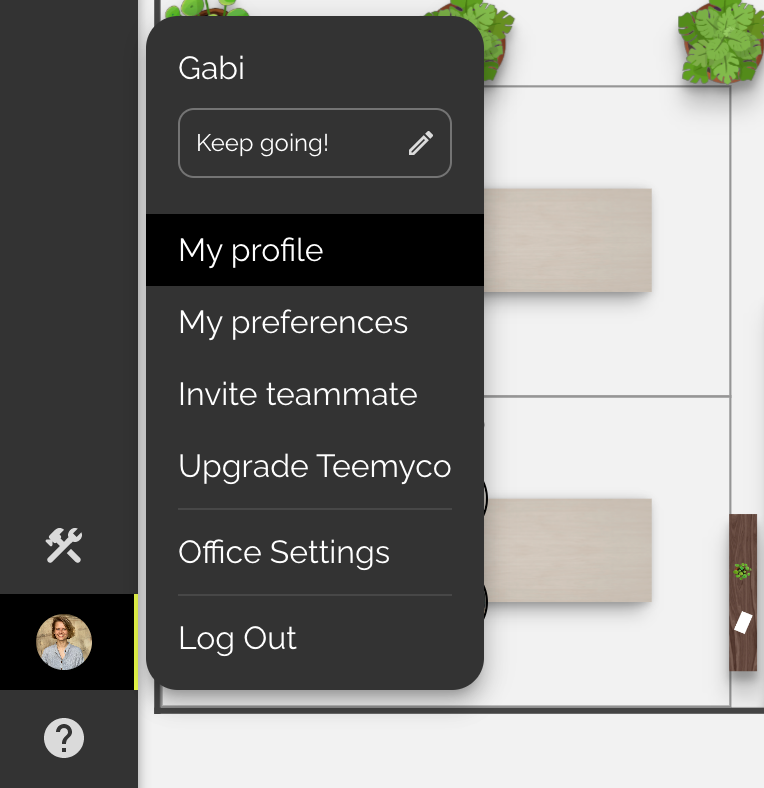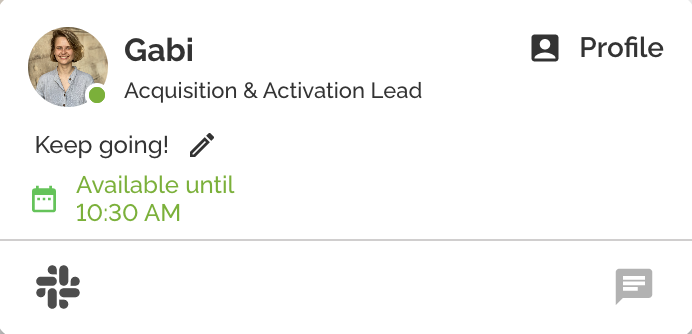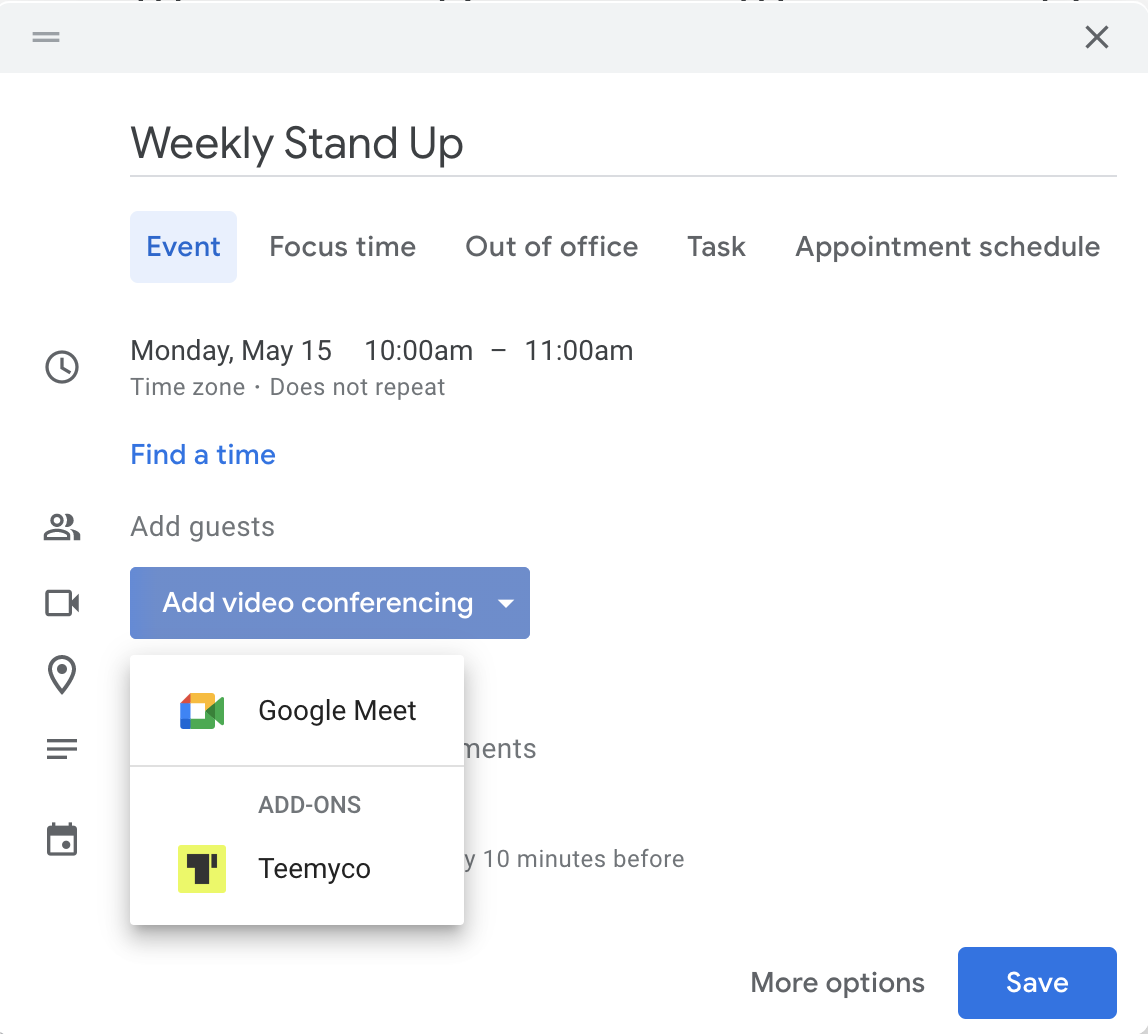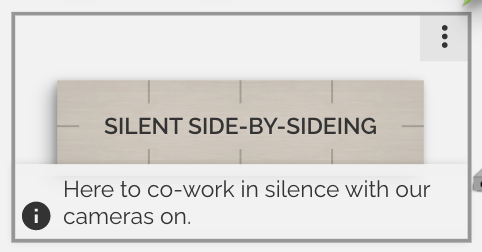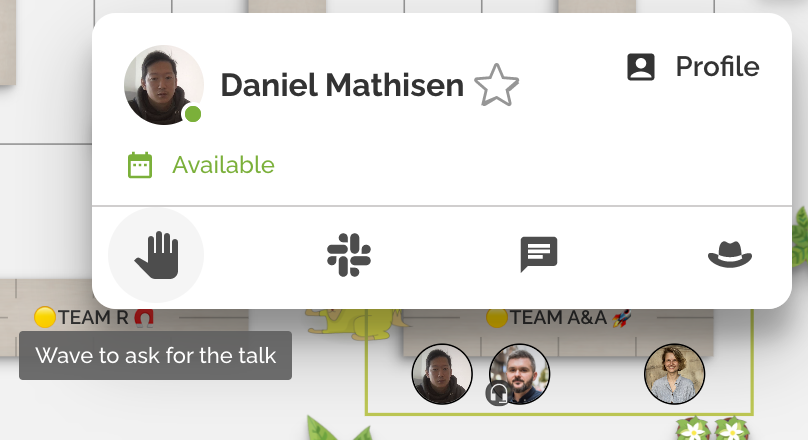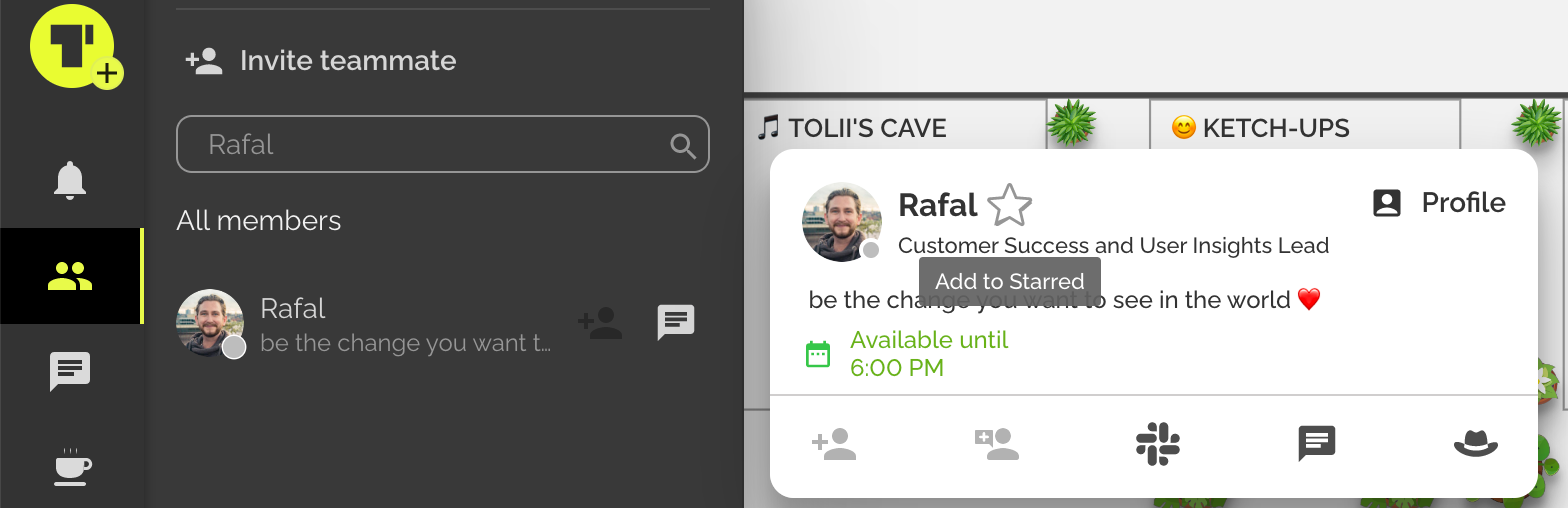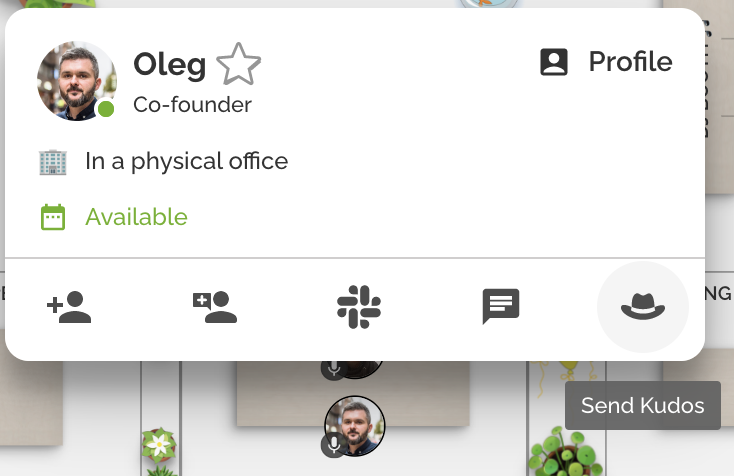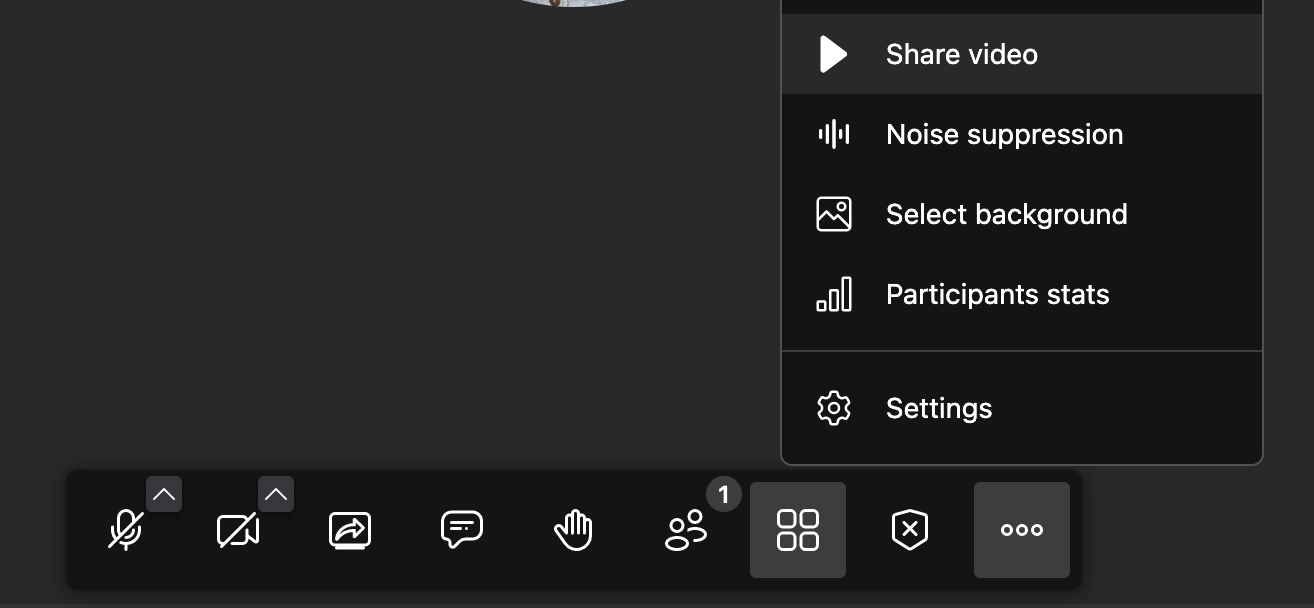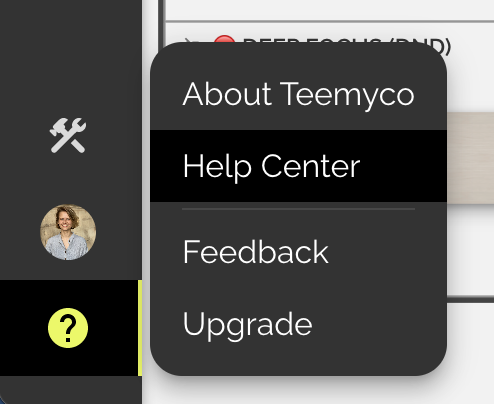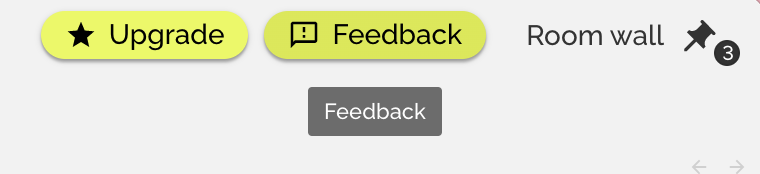Get to know your Teemyco office 👑
Welcome to Teemyco!
Here are 15 things you should try to become a Teemyco pro ❤️
1. Set up your profile
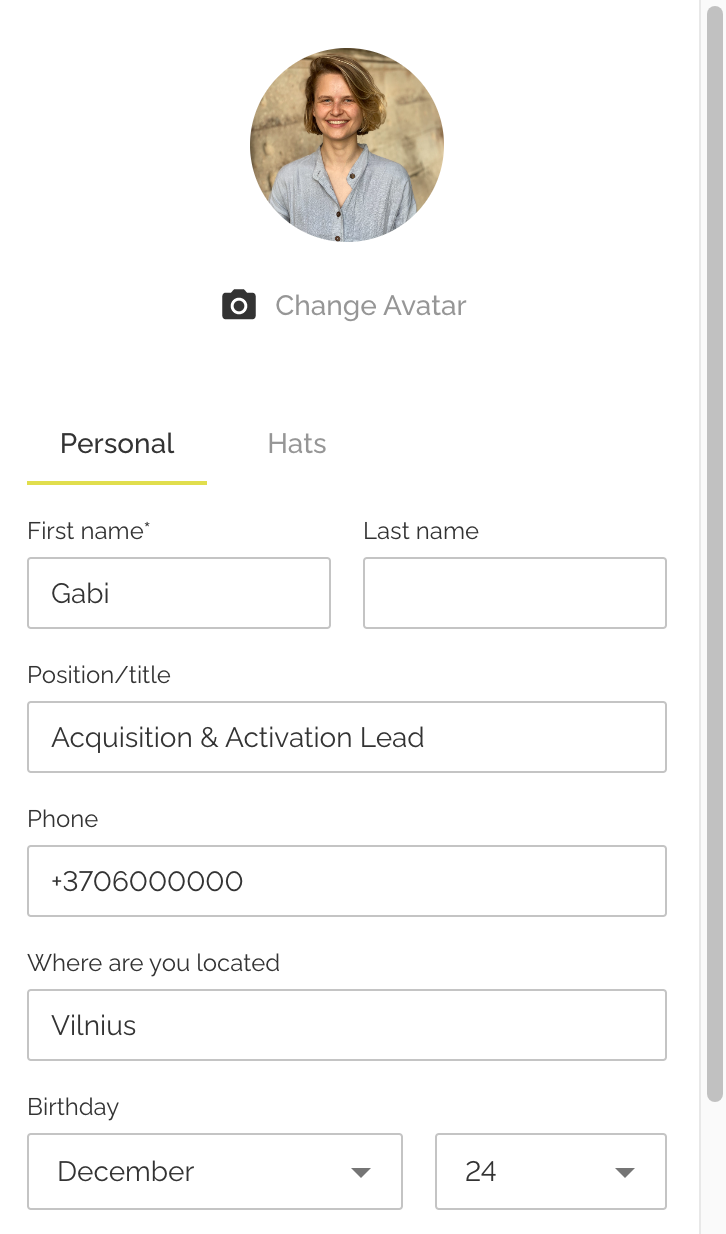
Make sure to add your picture, name, role in the company and any additional information you feel your colleagues will find useful! Inserting your location will allow your team to know the weather around you through the weather widget!
Change your status to allow everyone to know how you're feeling today :)
2. Adjust your preferences & connect your calendar
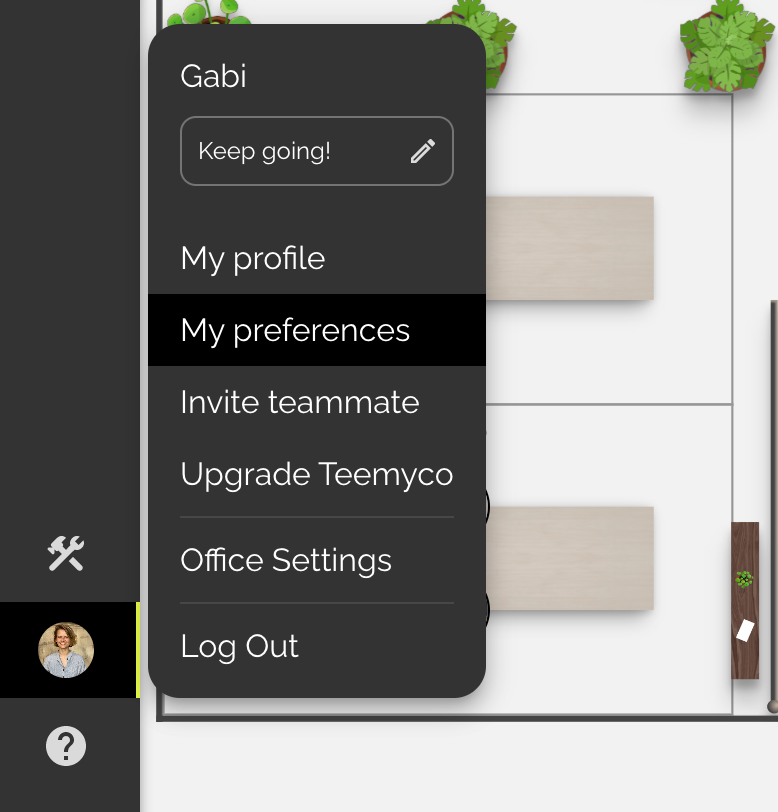
Connecting your calendar will allow your team to know what you’re up to based on your calendar agenda.
❗Google Calendar Users, download the Google Calendar Extension to get notified about upcoming meetings. That way you will also be able to choose Teemyco as the default meeting location in Calendar Events.
3. Download Teemyco Desktop & Mobile Apps
Click here for the latest Teemyco Desktop & Mobile Apps
4. Turn on notifications for Teemyco on your laptop
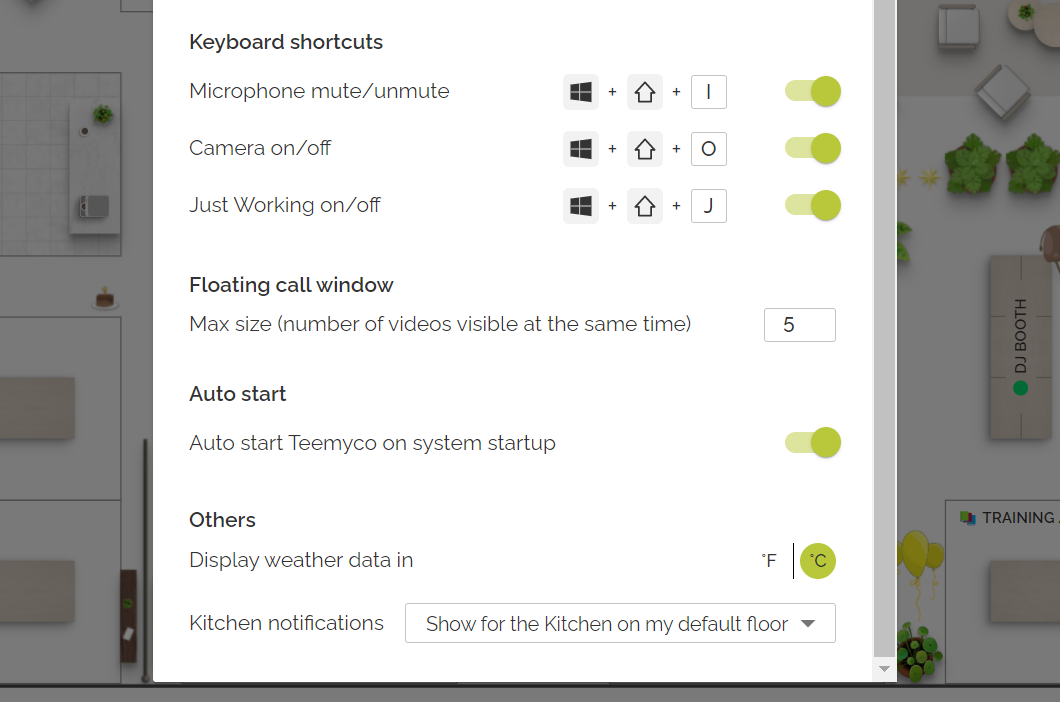
Open the system settings ⚙️ on your device, go to Notifications, find Teemyco, and allow notifications for our app.
Once enabled, notifications will be prompted on your computer when somebody interacts with you. Currently, Teemyco will inform you about:
💬 received chat message
📨 room invitation
🔒 knock on the locked room
⌛ upcoming meeting
👏 received kudos hat
🧑🍳 invite to the kitchen
You can also personalize some notifications when in Teemyco.
To do that, navigate to the bottom left corner to select your avatar picture and open My preferences.
5. Check out your office layout

Different offices will have different rooms, some might even have multiple floors. Check out each floor, learn where you're going to be spending most of your time and read the information assigned to each room by looking out for the little "i" in each room.
6. Find your default room
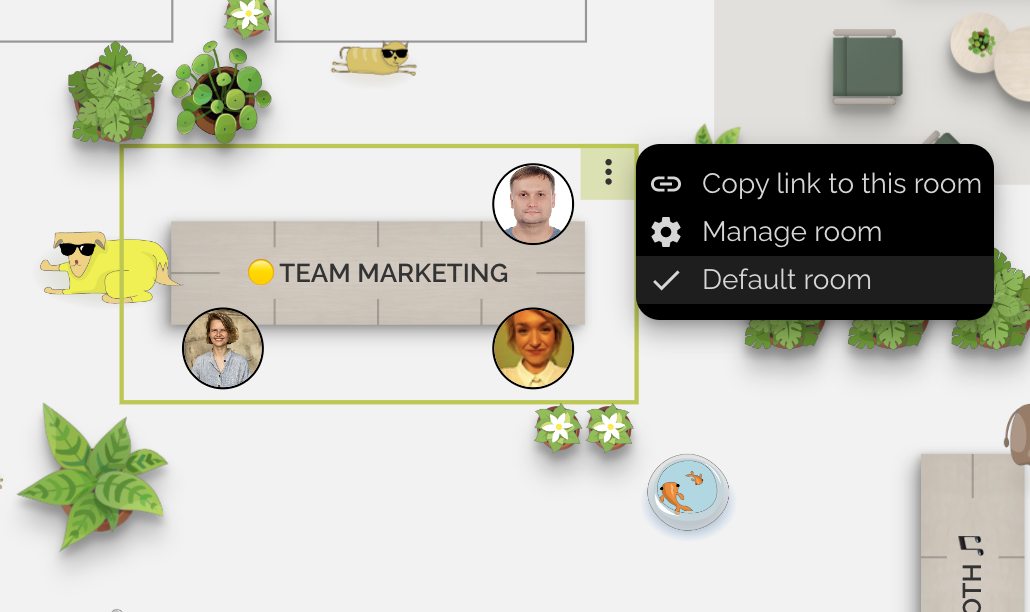
Default room is a room where you will spend most of your time during the day.
Similar to a physical office, we all have our dedicated workspace. Usually, it's your team room or a personal room. It's where you'll end up every time you leave a meeting or start Teemyco.
Once you determine which room is your default room, click on the three little dots on the top right of the room and set it as your default room.
7. Pin a link to the room wall
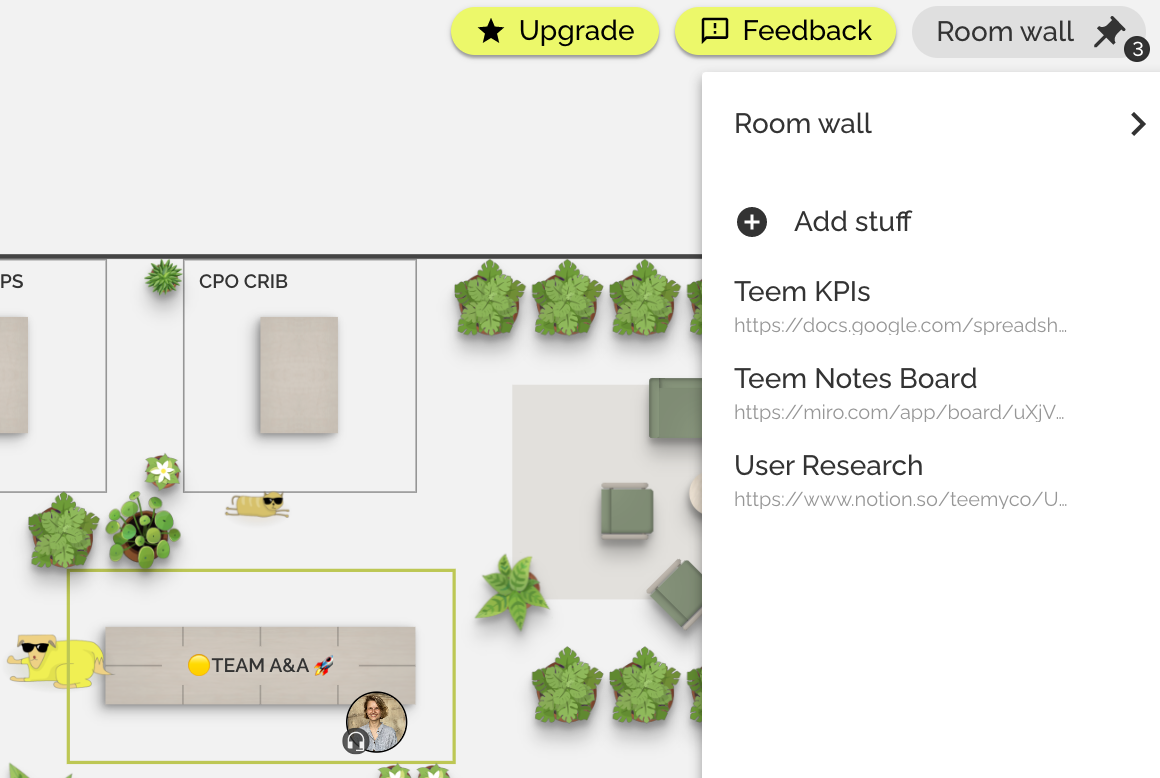
Every room has a Room Wall where you can pin links to documents for your convenience.
Whether it's your team's Stand Up notes or favorite playlist, a room wall is a good place to keep it, so everyone can easily reach it.
Find your default room and pin a link to a useful document or a cute gif!
8. Invite a colleague for a chat
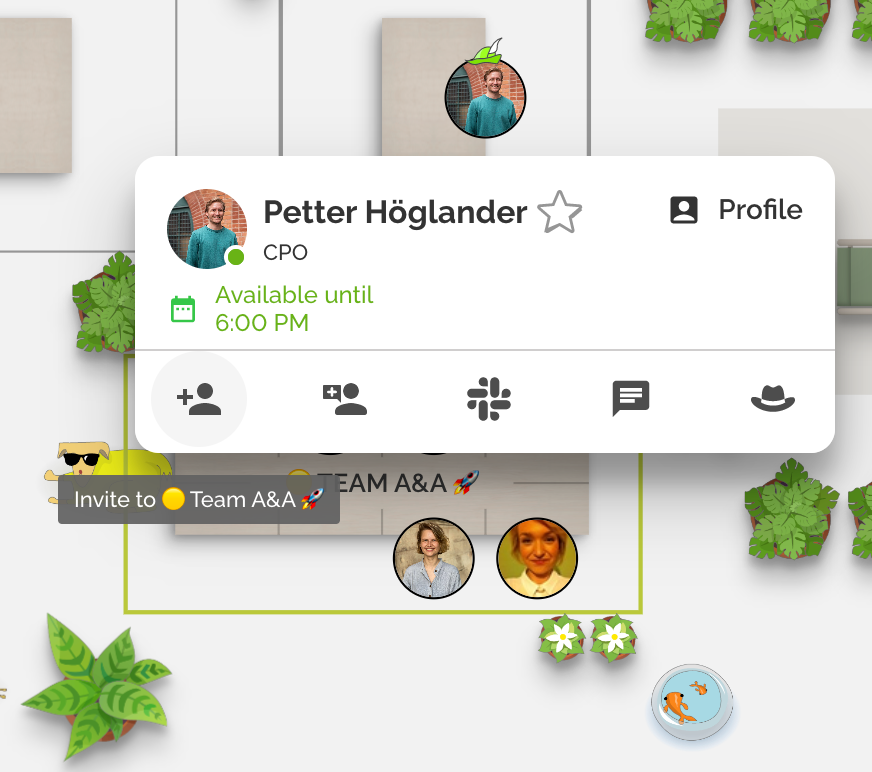
When you want to invite a colleague into a room with you, hover over their avatar and click on one of the invitation icons. Clicking on the icon of the person with a ➕ will immediately send a notification to your colleague inviting them into a room you’re in.
Clicking on the icon of the person with a message box will allow you to put in an explanation text before sending out a notification to your colleague.
Don't forget to unmute yourself when the call starts! :)
9. Try locking your room
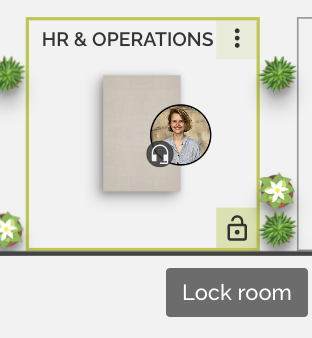
Every meeting room can be locked. Whether it's a 1on1 or a meeting with a client, sometimes you just want more privacy! In case somebody tries to enter, you'll hear a knocking sound and will be able to decide whether to let them in or not :).
10. Check out Just Working Mode
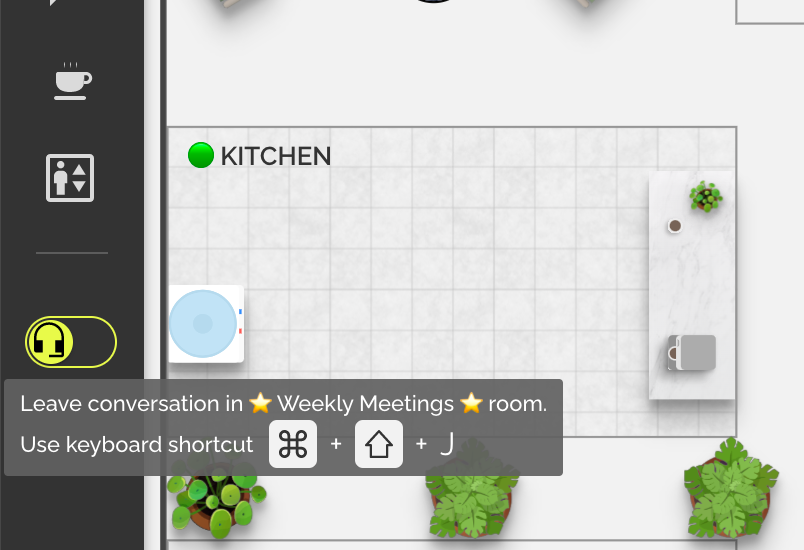
Clicking on the headset icon will allow you to sit in a room with your colleagues without being on an active call.
Once you’re ready to join them in a conversation, click on the headset icon again.
In case your colleagues are in Just Working Mode themselves, you can invite them to a conversation by hovering over their avatar and choosing to wave at them.
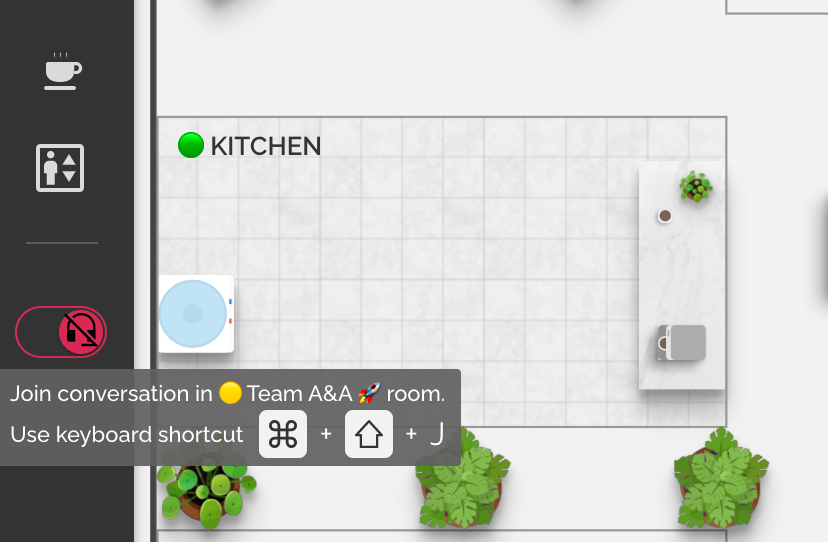
11. Star your favorite colleagues
Hit the people icon on the left side of your menu and type in the name of the colleague you work with the most.
Hover over their name and click on the star next to their name to easily find them any time of the day.
12. Say thank you to a colleague by sending them a kudos hat
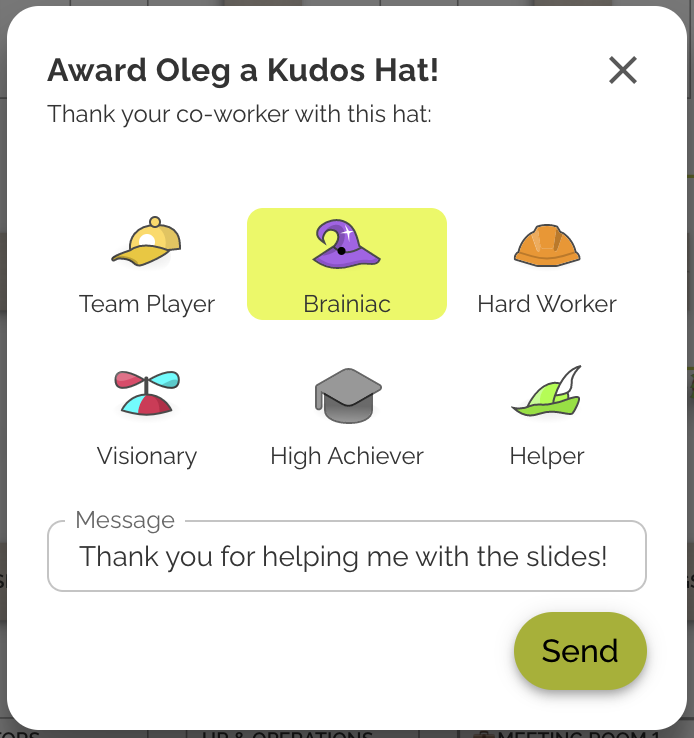
Did someone recently help you solve a problem?
Did they bring the best vibe to your meeting? Or maybe made a sale?
Hover over their avatar and send them a kudos hat!
13. Explore the guest experience
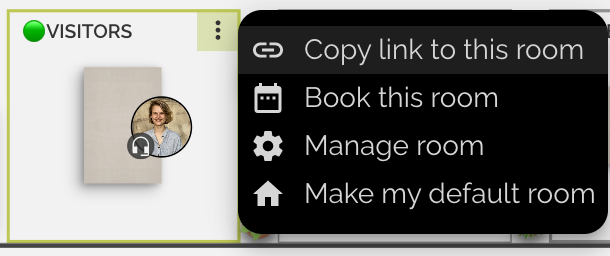
Teemyco office can be used for external meetings. Copy the link to the room and paste it into the destination of the Google or Outlook event.
After clicking on the link, your guest won't have to download anything, they'll just type in their name and give access to their mic and camera. Once they enter the office, you'll hear a knocking sound and will let them in.
Remember - you need to be in the room to let the guest in! :)
14. Play music
There are multiple ways you can listen to music with your colleagues. You can play it through your speakers and just leave the mic on or you can share video to your favorite Youtube video!
Tip: Find a video of a long soundtrack for less changes! For that go to the room of your choice, start a call, click on the three little dots for more options and hit "Share video".
15. Check out the Help Center and send Feedback whenever you have questions or feedback!
We're a company that is constantly developing and releasing new features, which are highly impacted by the voice of our users. Please reach out to us via the Feedback button when something's not working the way you wish it would or check out the Help Center whenever you have a question! You can also reach us at support@teemyco.com :).