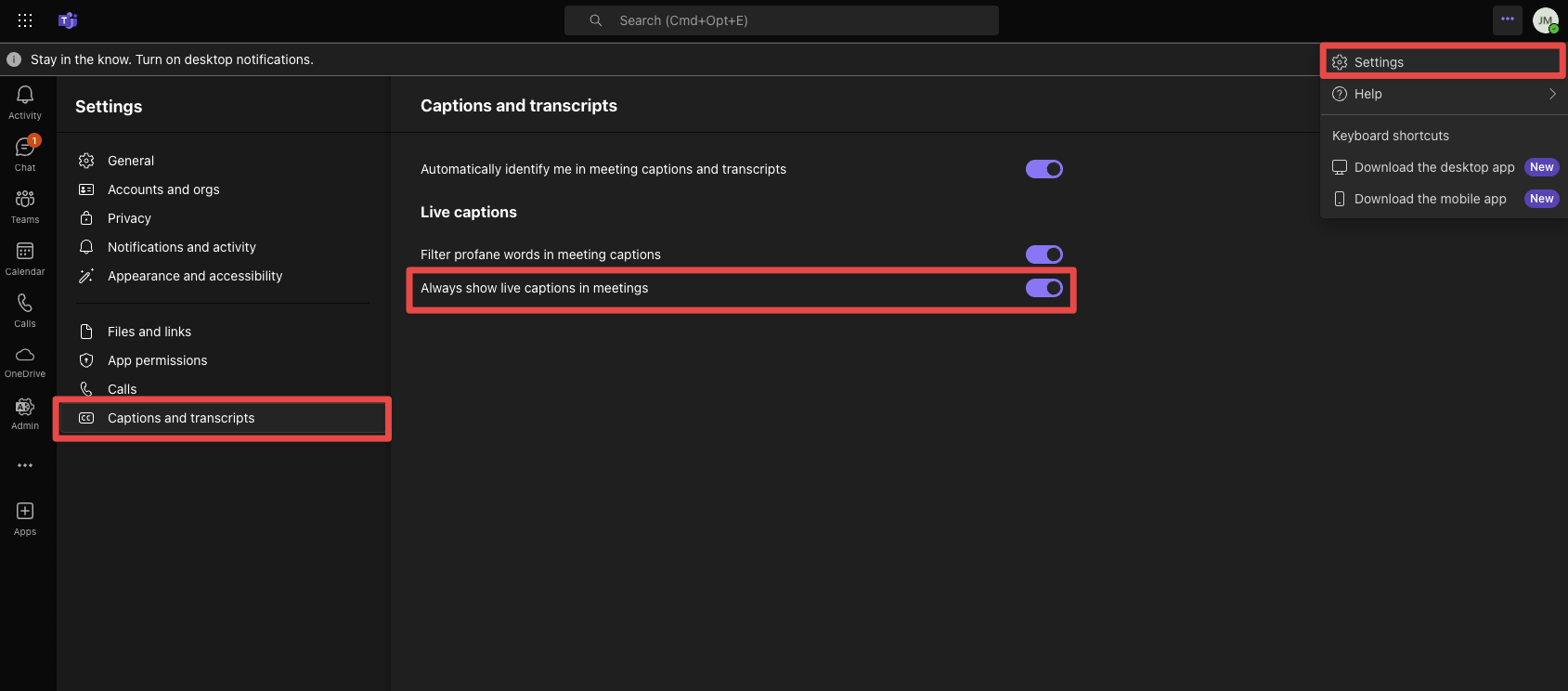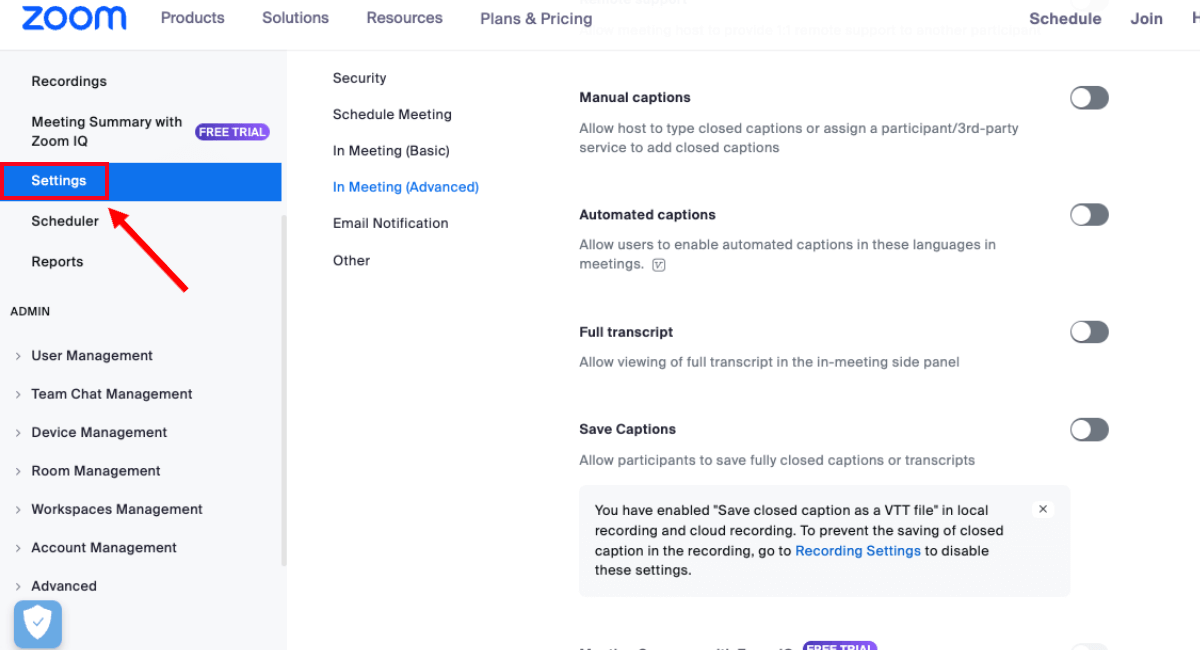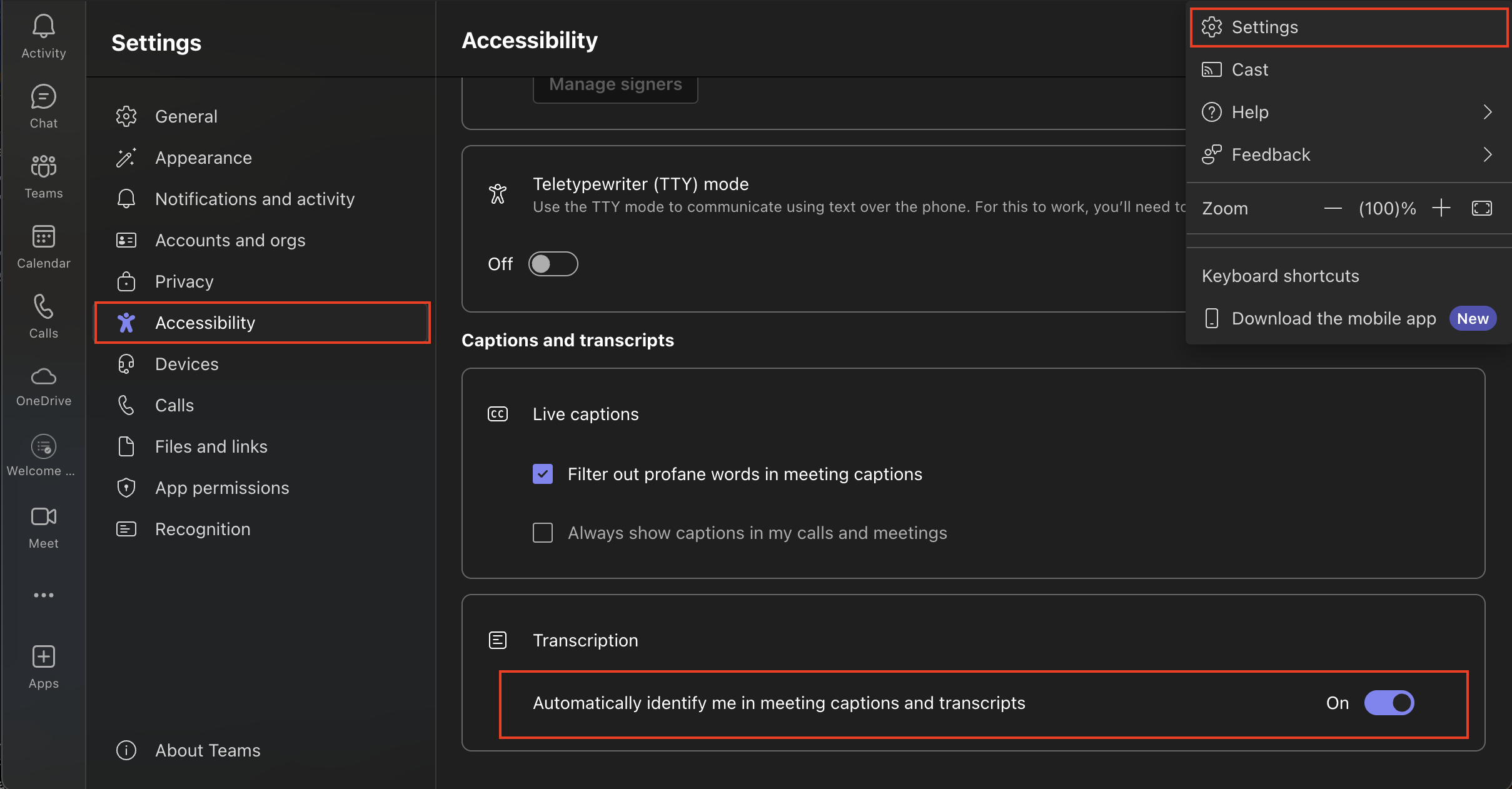How to enable meeting captions?
Zoom
Meeting captions are disabled globally
If you don’t see an option to enable meeting captions in your Zoom client, you likely have the setting turned off globally.
To resolve this, simply go to Zoom settings and flip the toggle for Automated captions.
Sign in to the Zoom web portal and locate the 'Settings' option in the navigation panel.
In Zoom's 'Settings' menu, go to the 'Meetings' tab and select the 'In Meeting (Advanced)' section.
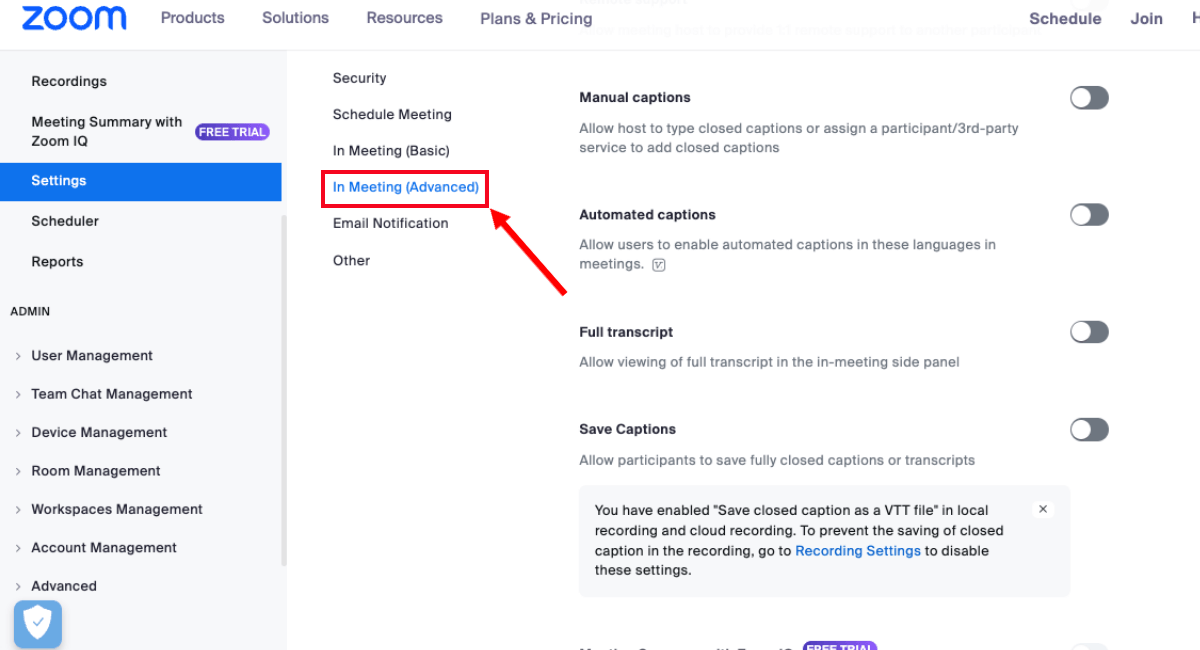
Scroll down to find the 'Automated Captions' option. If is currently disabled, simply toggle the switch to enable it.
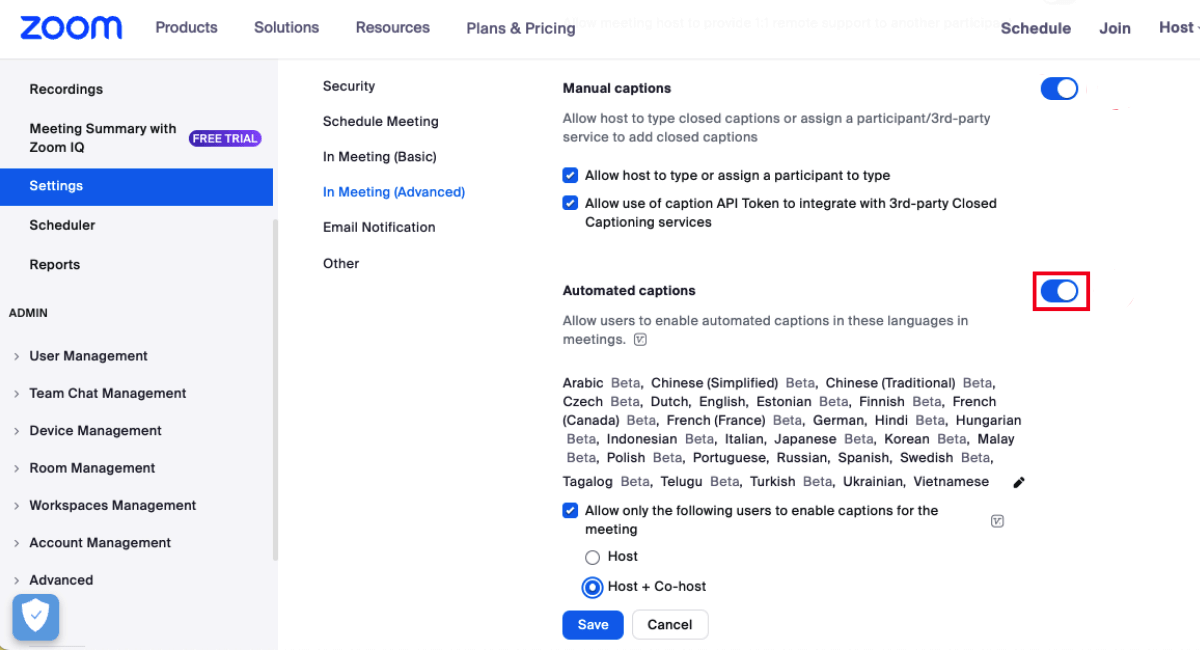
Meeting captions are disabled in-meeting
To enable meeting captions, navigate to Host Caption Control Settings while in a Zoom meeting.
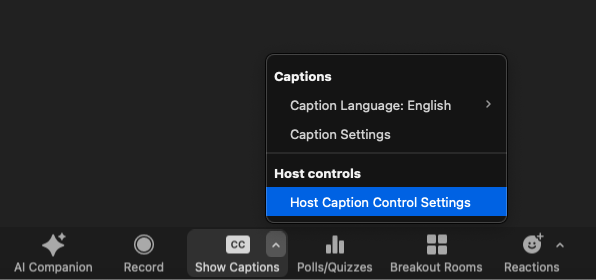
Then, enable the setting called Allow Closed Captioning for this meeting
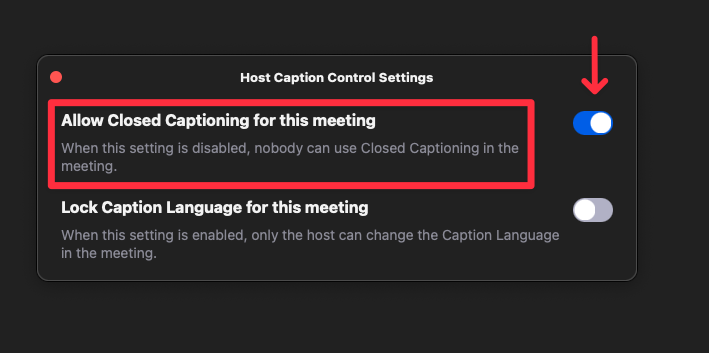
Microsoft Teams
If a meeting-caption-based transcript isn’t being generated for Microsoft Teams, it’s likely that you have closed captions disabled for your meetings.
This setting might also be controlled at the organization level, so if your settings look correct, check with your admin.